Trigger Types
Triggers are what cause a Flow to run. There are many different types of Triggers available to you, and each one has it’s own unique set of options.
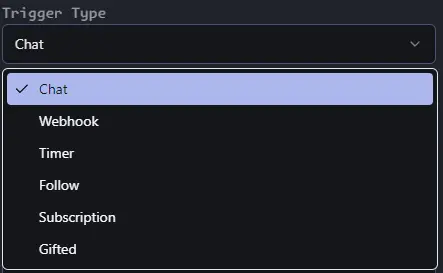
Types
The currently available Trigger Types are as follows:
- Chat
- Timer
- Follow
- Subscription
- Gifted
- Webhook
Let’s go over them one by one!
Chat
The Chat Trigger is the most commonly used Trigger, it allows you to run a Flow when a specific message is sent in chat. We configured it to look for a !hug command in the last section, but there are several other things you can do with the Chat Trigger.
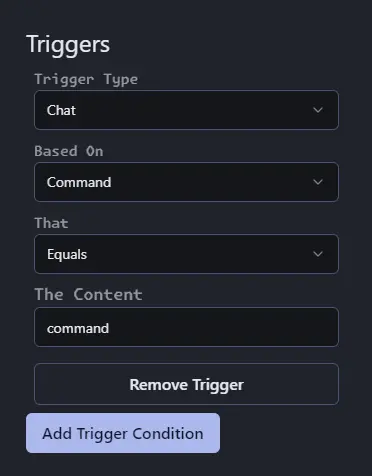 The Chat Trigger has 2 different
The Chat Trigger has 2 different Based On options, Content and Command.
Command is the default, and tells the Trigger to compare against the command portion of the chat message. This checks first if the message starts with ! and then compares against the first word without the !.
The Content option tells the trigger to compare against the entire message, including the command portion. This means that if you set the "Based On" option to Content and set the "The Content" option to !hug, the trigger will activate when someone sends the message !hug @AeroKick.
The Chat Trigger has a dropdown labeled Comparison which determines how the trigger compares the chat message Command or Content against the The Content option. The available options are as follows:
- Equals - This is the default option, and will only activate if the
CommandorContentmatches theThe Contentexactly. - Contains - This option will activate if the
CommandorContentcontains theThe Contentoption. - Starts With - This option will activate if the
CommandorContentstarts with theThe Contentoption.
Lastly is the aforementioned The Content option, this is where you will put the text that the trigger should look for based on the Based On and Comparison options.
Timer
The Timer Trigger allows you to run a Flow on a set interval, in minutes. This Trigger is useful for sending messages to chat that you want to be sent on a… well, timer; Such as a reminder to follow the stream, join the Discord server, or sponsorship messages.
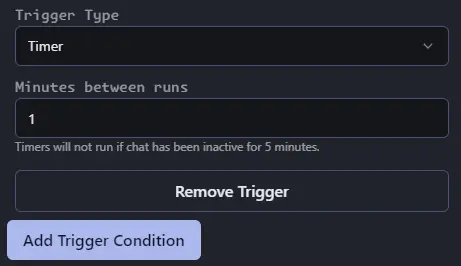
The Timer Trigger has a single option, Minutes between runs which is a number input that determines how often the Flow should run, in minutes. It is worth noting that Timer triggers will not activate if there has not been any chat activity in the last 5 minutes. This is to prevent the bot from spamming chat if you are not live.
Follow
The Follow Trigger allows you to run a Flow when someone follows the channel. This Trigger is useful for sending a thank you message to the person who followed.
In the response you can use the {follower.name} variable to insert the name of the person who followed. For example, you could set the response to Thank you for the follow @{follower.name}!.
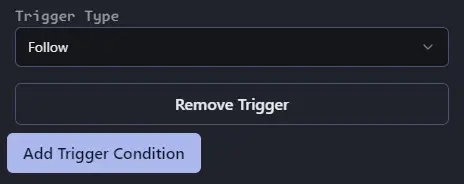
The Follow Trigger has no options to configure.
Subscription
The Subscription Trigger allows you to run a Flow when someone subscribes to the channel. This Trigger is useful for sending a thank you message to the person who subscribed. In the response you can use the {subscriber.name} variable to insert the name of the person who subscribed. You can also use {subscriber.months} to insert the total number of months the viewer has been subscribed for. For example, you could set the response to Thank you for {subscriber.months} months of support @{subscriber.name}!.
Much like the Follow Trigger, the Subscription Trigger has no options to configure.
Gifted
The Gifted Trigger allows you to run a Flow when someone gifts a subscription to the channel. This Trigger is useful for sending a thank you message to the person who gifted the subscription. In the response you can use the {gifter.name} variable to insert the name of the person who gifted the subscription. You can also use {gifted.amount} to insert the number of subscriptions that were gifted. For example, you could set the response to @{gifter.name} gifted {gifted.amount} subs! Thank you!.
Much like the Follow and Subscription Trigger, the Gifted Trigger has no options to configure.
Webhook
The Webhook Trigger allows you to run a Flow when a webhook is recieved, this can be useful if you are a developer and would like to trigger a Flow from your own application. However it’s more likely that you will use this Trigger with a Stream Deck button. You can find more information on how to set up a Stream Deck button here.
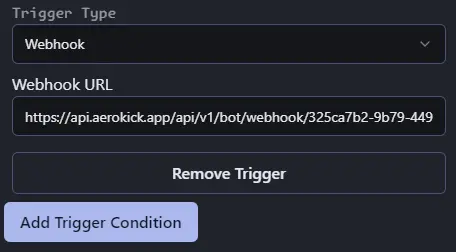
The Webhook Trigger has no options, however it does show you the URL of the webhook. Remember not to share these URLs with anyone, as they would be able to trigger your Flow!
Extra Information
There is no limit to the number of Triggers you can have in a single Flow, having multiple Triggers on a single Flow means that the Flow will run whenever any of the Triggers are activated. This can be useful if you want to have multiple commands that do the same thing, or if you want to have a command that is also a Timer or Stream Deck button!
That’s just about all there is to know about the Basic Editor. If you’re looking to make some more advanced fFows, you can head over to the Advanced section!